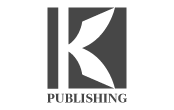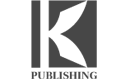As an author, your book is a reflection of the heart you put in it. However, in the self-publishing industry, you know that your book is not just about heart. Publishing is a business and to become a successful independent author, you need to think of your book as a product you need to sell.
Selling books, like any other product, has to do a lot with how the book looks. You need to be careful about proofreading, cover design, back cover copy, and book assembly. To compete with traditional publishing and rival authors, you need to make sure your book formatting is top-tier.
Book formatting is the way your book looks. It’s the layout of your book–think chapters, page numbers, page design, paragraph spacing, line spacing, header, footer, and cover. Formatting includes aesthetic and technical choices like font styles and line spacing.
Formatting a book is very important because it affects how readers experience the book. There is no use spending money on marketing the book if the book itself is going to be hard to read and disappoint readers.
A book is a product that an author sells to a reader, so the final book layout needs to be free of mismatched fonts and styles, grammar and vocabulary issues, and layout inconsistencies.
This is why when you reach a book assembly and formatting stage, you look at the book through the reader’s eyes. How does it look to the reader? Will the text strain their eyes?
Good formatting makes your work cohesive and well-oriented and make your reader want to keep reading.
Bad formatting makes you look unprofessional and will turn your reader off—you don’t want that. You want your book to appeal to readers and get good feedback, resulting in more sales.
So how do you format your book to appeal to readers? It’s a step-by-step process. In traditional publishing, every editor and literary agent has their own procedure. If you’re self-publishing, you need to stick to the main formatting requirements in the publishing industry.
Here’s a guide to the formatting techniques and standards accepted by most publishing houses or literary agents and apply to both fiction and nonfiction manuscripts in the United States.
14 Ways To Format a Manuscript for Self-Publishing
1- Set Your Font
You need to use Black, 12-point, Times New Roman as the font. Times New Roman is one of the oldest, yet most effective font styles. It is the most suitable choice for readability and it’s wildly available.
2- Set Your Margins
Use a standard page size of 8.5×11 inches and set margins to 1 inch on all sides
The standard page size of 8.5×11 ensures that there is not too much data on a single page and the content is evenly distributed among different pages. Margins of 1 inch give a necessary gap from borders of page to the actual content.
To set page size in Word, go to File>Page Setup and look at the dropdown menu for Page Size. To set margins in Word, go to Format>Document.
3- Set Your Alignment
You need to set your alignment to Left Justified. Left justified content, also known as “ragged right text”, and aligns itself along its left side, leaving the right-side non-uniform.
To set alignment in Word, select all of your text, then click the left justification icon in the Home tab or select Format>Paragraph and choose “Left” in the Alignment drop-down box.
4- Use Single Spaces
Always use a single space between two words and after periods. The conventional approach in the publishing industry is to use a single space so check throughout the document if there is inconsistent spacing.
5- Double-Space Your Document
Always use double-spaced line spacing in your manuscript. If you want to ensure that the reader can see your every last word, give your words room to breathe on the page.
Double spacing separates two consecutive lines and adds a readable gap between them so reader don’t confuse the two lines while reading.
If you’ve already written your book with a different line spacing method, select all of your text in Word, click Format > Paragraph, then select “Double” in the drop-down box under “Line spacing.”
6- Indent Your Paragraphs
All of your paragraphs need to have an indentation of 0.5 inches. To indent your document, select all of your text in Word, then set indentation using Format > Paragraph.
Under “Indentation” and by “Left,” type 0.5 under “Special,” then choose “First line” from the drop-down menu.
7- Format Paragraphs
Format your paragraphs according to genre standards. Paragraph formatting varies for fiction and non-fiction authors. Fiction authors may indent without full paragraph breaks.
Non-fiction authors may opt for no indentation so long as a full paragraph break separates all paragraphs.
8- Use Page Breaks
You need to use appropriate page breaks between pages. In MS Word, place the cursor at the end of a chapter, then click “Insert> Break > Page Break” in Word’s top menu.
9- Number Your Pages
Don’t start numbering on your title page; rather, start it where your story content begins. Page numbers give readers a reference point to return to the story.
To place page numbers in Word, double-click within the header area of the page on which your story begins and click “Insert > Page Numbers,” then select your preferred options. Choose to place your page numbers at the top left of the page.
10- Use Header and Footer Designs
Headers and footers are the starters and enders of your page, so you need to design them well. A header usually contains the title of the book and its author’s name whereas the footer has the page number.
There must be a clear separating line at the end of the header and the top of the footer to differentiate them from the actual content on the page.
11- Select a Book Cover
Book covers need to have good graphic design with an appropriate theme that reflects the essence of the whole book.
The cover must also include the title of book and the name of author. Try considering the advice of an expert graphic designer while choosing a book cover.
12- Insert a Table of Contents
In this step, you need to choose how your book’s contents will be outlined. In a novel, the table of contents could be a list of the chapter titles. However, you can also choose to list your sub-headings as well.
In both fiction and non-fiction, a table of contents is just a quick reference guide for the reader.
13- Insert a Copyright Page
On this page, you need to add the following details:
- Title
- Subtitle
- Pen name
- Edition number
- Year of publication
- Collaborators
- Copyright clauses
14- Export Your Book in an Appropriate Extension File
Once you have formatted the book, you need to format the file and this depends on the medium and platform you want to use.
For E-Books, EPUB files are compatible with the Kindle Store, Apple’s iBook store, the Kobo Store, Nook Press, Google Play, and Net Gallery platforms.
For print copies, you need to download a PDF file. PDF files are compatible with most POD services like Lulu, KDP Print, Ingram Spark, and CPI.
The standards in this guide could be difficult to do on your own. You want to a fully-polished, well-formatted finished product, but can you really look for every missing space and badly-indented paragraph? You can’t, and luckily, you don’t have to do it yourself. Today, there are many software options that do book formatting for you. With the right application, your formatting process will be easy and quick. Here are some options for formatting software:
These tools are very handy and come with an easy-to-follow user manual. These software options have revolutionized publishing and modern publishing houses and authors all swear by them.
Introduction to Atticus:
Atticus is an efficient, handy, and high-quality formatting tool in the market. This software is a combination of the best parts of Vellum, Google Docs, and Scrivener and can format great eBooks and print books.
Atticus is highly recommended for book formatting above Vellum because it has a better pricing scheme. Further, Atticus’ upcoming features will make it the best all-in-one tool for authors.
Although Atticus is a newer software and therefore does not have all the features at its launch, there are no downsides to Atticus. It does everything Vellum can do and more.
Pros of Atticus:
- Easy to
- No subscription
- Can create both eBooks and printed
- 17+
- Has a custom chapter theme
- Professional-looking
- Over $100 cheaper than the leading
- Available on all platforms, including Windows, Mac, and
Cons of Atticus:
- Not all the features are available at
- As a new program may have some
To download the Atticus Software, visit https://www.atticus.io/